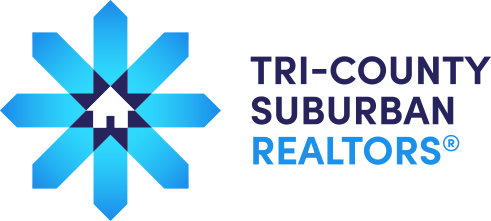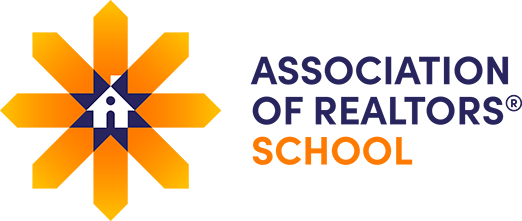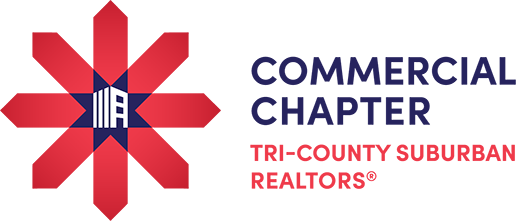Lone Wolf Transactions (zipForm® Edition) gives members access to the most up-to-date Pennsylvania standard forms via a web-based platform. In addition to accessing Long Wolf Transactions (zipForm® Edition) on any computer, today’s mobile REALTOR® can access their forms from any Apple, Android and Blackberry mobile device using zipForm® Mobile. Both products are value-added benefits of Tri-County Suburban membership.
Activating Your FREE Lone Wolf Transactions (zipForm® Edition) Account
NOTE: Prior to setting up an account with the instructions below, please check with your broker/manager to see if they prefer you sign up through a brokerage account, if applicable.
Members of Tri-County Suburban REALTORS® can follow the instructions below to set up your free Lone Wolf Transactions (zipForm® Edition) access today:
- Go to http://www.zipform.com/order/order.asp
- Select Tri-County Suburban REALTORS® from the drop-down menu
- Enter your National Association of REALTORS® credentials to create a new Lone Wolf Transactions (zipForm® Edition) account. **NOTE: Don’t have a NAR account? Click the “Register” option and enter your NRDS number and last name to begin the registration process.
- Once the NAR credentials are created, you will be routed back to the shopping cart to complete your order for free access to the service.
- You can now access your Lone Wolf Transactions account from anywhere you have internet access by going to www.zipformplus.com.
How Do I Access zipForm® Mobile?
You must already have an active Lone Wolf Transactions (zipForm® Edition) account set up. In the browser on your mobile device (Apple, Android, Blackberry phone, or tablet), go to www.zipformonline.com. Once on the site, use your Lone Wolf Transactions (zipForm® Edition) credentials to log in. NOTE: There is NOT a dedicated app for this product, access to the zipForm® Mobile service is available only through your device’s browser.
Support
Lone Wolf Transactions (zipForm® Edition) customer support can be reached at 866-279-9653 or at https://ziplogix.com/support/. Lone Wolf Transactions (zipForm® Edition) support is available 24 hours Monday through Friday, and limited hours from 10:00 am to 10:00 pm EST weekends and holidays.
Training Materials/Resources
There are a number of guides and videos available from Lone Wolf Transactions (zipForm® Edition) to get you up and running with the program fast. You can access many of these tools by clicking on the following links:
Lone Wolf Transactions (zipForm® Edition)
- Webinar Recording – zipForm: Beyond the Basics
- Lone Wolf Support Knowledge Base – FAQs and articles
- Calendar and links to Live Online Training – a calendar with links to daily live interactive webinars, available weekdays, evenings, and weekends
- Recorded Webinars Available On-Demand
- Training Videos on YouTube
- Connecting zipForm® Plus with Docusign®
zipForm® Mobile
Offices can also request a Lone Wolf Transactions (zipForm® Edition) training as part of the Tri-County Suburban’s Office Education Program. Contact Paula Tansey at ptansey@tcsr.realtor or call 610-560-4800.
Renewing Your Annual Lone Wolf Transactions (zipForm® Edition) Service
- Renewing an individual account? While Lone Wolf Transactions (zipForm® Edition) access is free with your membership, you are required to renew your account annually. You will receive notices 30 days prior to the renewal. Single users simply follow the prompts that appear at login to renew at no cost.
- Renewing a brokerage account? If you are renewing a brokerage account, you will need to call your Lone Wolf account representative to renew. If you do not know who your account representative is or are having problems with your brokerage account renewal, please call the Lone Wolf help desk at 586-840-0140 for assistance.